Adding texture to an image is often done by blending a separate shot of a desired texture with the picture in question writes Jon Adams. But there is another way that lets you harness the power of Photoshop’s rendering engine to generate CGI textures of mottled clouds or scratchy fibres. Once this is done, you can then use Layers and Layer Masks to blend the digital texture with your picture. See how it’s acomplished from start to finish in this in-depth video…
15 Comments
Leave a Reply
You must be logged in to post a comment.
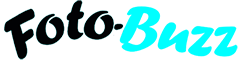
Jayne Gough
Thanks Jon, good explanation and demonstration. I may even forgive you for referring to me as “old fotobuzzer” if you (at some point) do a quick video on creating a texture on a new canvas so that it can be saved as a jpg and reused across other images to maintain a style? 😉
Andrew James
That made me laugh too 😉
Jon Adams
We all know that “good ol’ X” is different to “old X”, Jayne. lol.
Regarding your question, Jayne – if you create a texture you like on image X and want to save it out for later use on other pics, just switch off the picture Layer in the Layers panel and then go to File > Save As. Use JPEG as the format, give it a new name (such as “good ol’ texture 01”) and the texture you’ve created will be saved as a standalone image without the picture. You can then add this to another image, select your preferred Blend Mode, and you’re done.
Pingback: batman apollo
Pingback: film2024
Pingback: laloxeziya-chto-eto-prostymi-slovami.ru
Pingback: 000
Pingback: samorazvitiepsi
Pingback: 911
Pingback: psy
Pingback: link
Pingback: list
Pingback: a
Pingback: Tucker Carlson - Vladimir Putin - 2024-02-09 Putin interview summary, full interview.
Pingback: Tucker Carlson - Vladimir Putin